- Help Center | iMocha
- Configuring ATS Integrations
-
Getting Started - Account Settings
-
Managing Users & Role - Based Access Control
-
Creating Tests
-
Configuring the Test Settings
-
Inviting Candidates
-
Viewing Reports & Analytics
-
AI-enabled Proctoring
-
Live Interviews
-
iMocha Projects
-
Configuring ATS Integrations
-
Talent Management
-
Talent
-
User FAQs
-
Candidate FAQs
-
iMocha Upskill
-
iMocha Test Platform
-
iMochaMobile
-
Password Policy
-
TalentFlow
1-Click integration with BambooHR and how to add BambooHR subdomain in iMocha?
Know how to leverage iMocha and BanbooHR integration
To activate 1- Click integration with BambooHr
1. Log in to your BambooHR account
2. Click account settings, you will find a tab called Your BambooHr URL
3. Copy the URL (Note only copy till sandbox.)
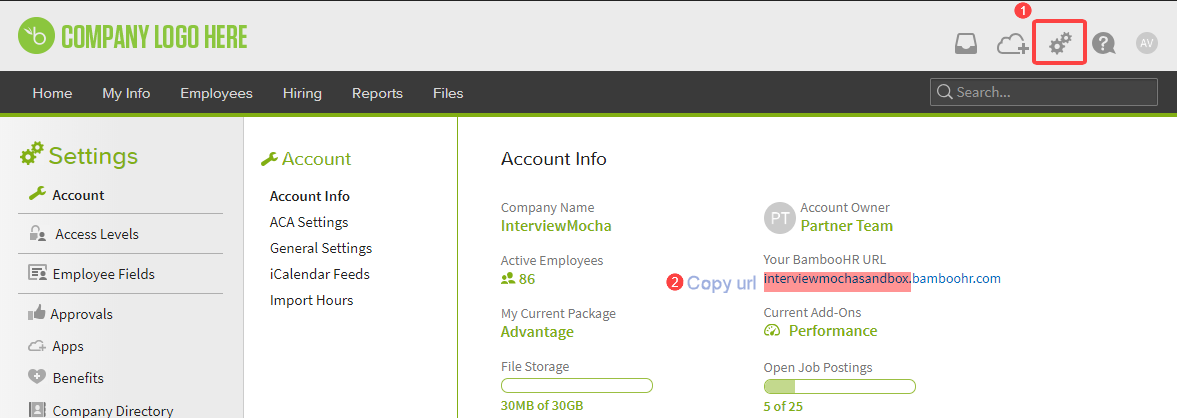
4. Logout from BambooHr
5. Log in to your iMocha account
6. Click Settings - >Integrations
7. Click 1-Click Integration under BambooHR
8. Click Configure, and copy-paste the URL, click Add
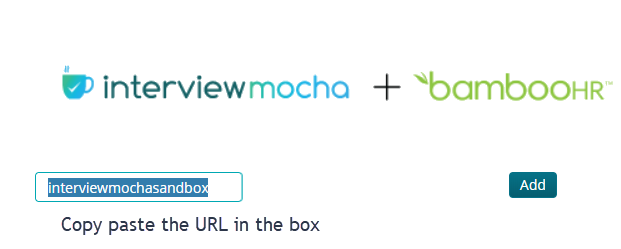
9. The sub-domain name is added; click Authorize
10. You will be redirected to the login page of BambooHr. Enter your credentials and sign in to your account
11. Return to your iMocha account and click Activate Integration
Your integration is now activated. Next, you can add Job to Test Mapping and view reports in BambooHR.
In case of any queries, please write to us at support@imocha.io