- Help Center | iMocha
- Configuring ATS Integrations
-
Getting Started - Account Settings
-
Managing Users & Role - Based Access Control
-
Creating Tests
-
Configuring the Test Settings
-
Inviting Candidates
-
Viewing Reports & Analytics
-
AI-enabled Proctoring
-
Live Interviews
-
iMocha Projects
-
Configuring ATS Integrations
-
Talent Management
-
Talent
-
User FAQs
-
Candidate FAQs
-
iMocha Upskill
-
iMocha Test Platform
-
iMochaMobile
-
Password Policy
-
TalentFlow
1-Click integration with Ceipal
Learn how to activate integration with Ceipal
To set up iMocha in the Ceipal Workflow.
1. Log in to your iMocha account
2. Copy the iMocha API key (This can be found under Integrations). If you do not have the API key, please contact support@imocha.io to receive it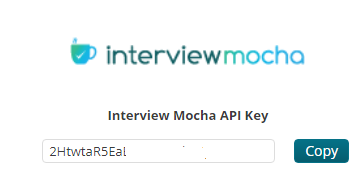
3. Log in to your Ceipal account
4. Click settings (Located at far right) and click Setup
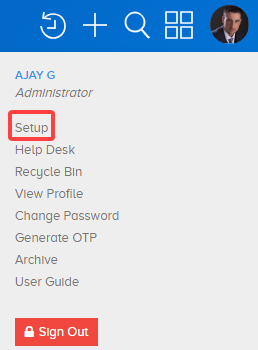
5. Under Integrations, click Interview Integrations, iMocha will be listed there
6. Click Add
7. Paste the iMocha API key copied earlier
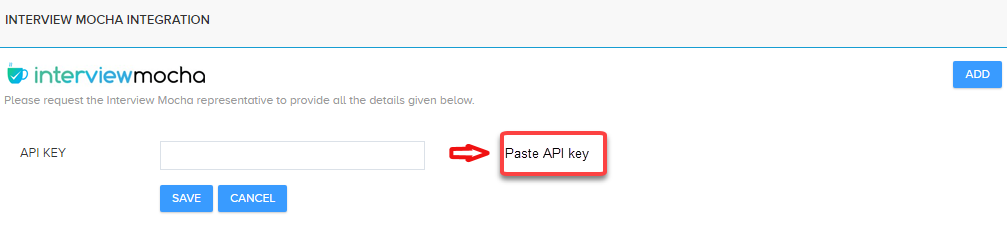
8. Interview Mocha is now integrated with Ceipal
In case of any queries, please write to us at support@imocha.io