Add your own questions and create tests
iMocha lets you add your own questions to the test so that you can evaluate the candidates better. You can add and manage questions using the My Questions feature.
You can also prepare a test with a combination of questions from iMocha skill libraries and your uploaded questions.
How to add your questions?
- Click My Questions
- Click Add Questions

- Select the question type from the drop-down list
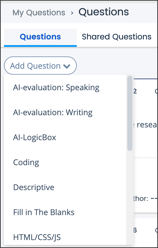
We have the following question types: MCQ ( Multiple Choice Questions), True or False, Descriptive (Subjective), Fill in the Blanks, Multiple Answers, Coding, Upload File, LogicBox, and Video Questions.
For example, if you want to add a true and false question, it can be added by following the steps in the image below.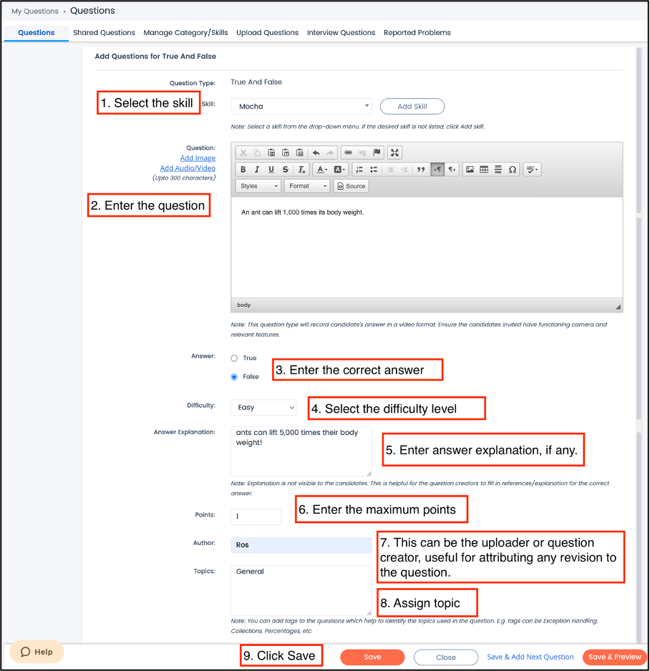
- The question can be seen in the Questions tab, as shown below.
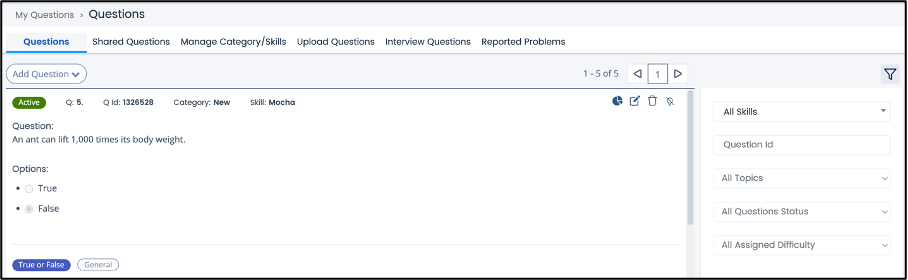
You can use the filter to sort and view questions based on parameters like Question Id, Topics, Question Status, Assigned Difficulty, and Reported Problems.
Note: You can create your own skill and combine them into categories. For better management, you can tag the skills and upload questions. We have only described the process of adding True or False questions. Similarly, you can add other question types.
Related articles,
How to add a skill or category
How to upload coding questions
For any queries, mail us at support@imocha.io.