Know how to bulk upload up to 100 questions in one go.
You can upload MCQ (Multiple Choice Questions), MAQ (Multiple Answer Questions), True or False, and Descriptive Questions. Upload questions allow you to upload up to 100 questions in one go. It saves time spent on uploading each question.
For users using the earlier excel format, these are the changes to be made.
|
|
Older Format |
New Format |
|
1. |
Answer Options Earlier answer options were numbered - 1,2,3,4 |
Answer Options Now, answer options are alphabetical - A, B, C, D |
|
2. |
Difficulty Level - Easy, Medium, High |
Difficulty Level - Easy, Medium, Hard |
|
3. |
Answer Explanation Box- not present |
Every question has an answer explanation box that can be used to explain the answer. Just add the answer explanation column to the earlier format. |
Watch the video for a better understanding.
------------------------------------------------------------------------------------------------------------------
To upload questions in a bulk:
1. Click My Questions
2. Click Upload Questions
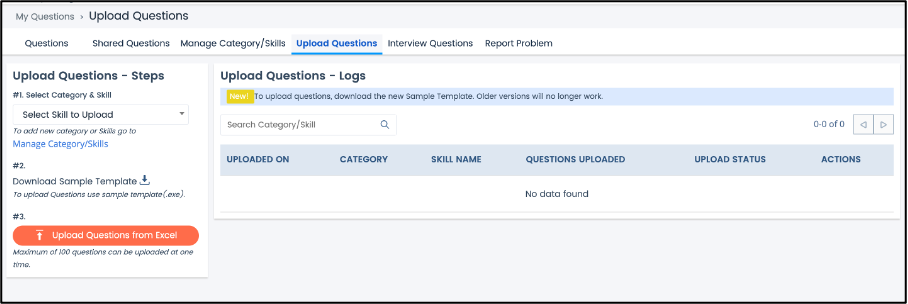
3. Select the Skill from the drop-down menu
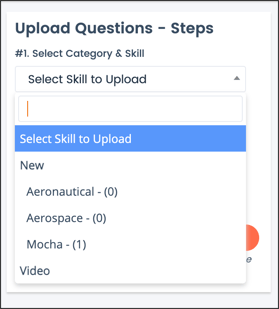
Note: If the desired skill is not listed, you can add a new skill/category by clicking Manage Category/Skills
4. Click Download Sample Template
Note: Please discard all previous versions of the Excel Sheet
5. Click the Instructions page in the excel sheet
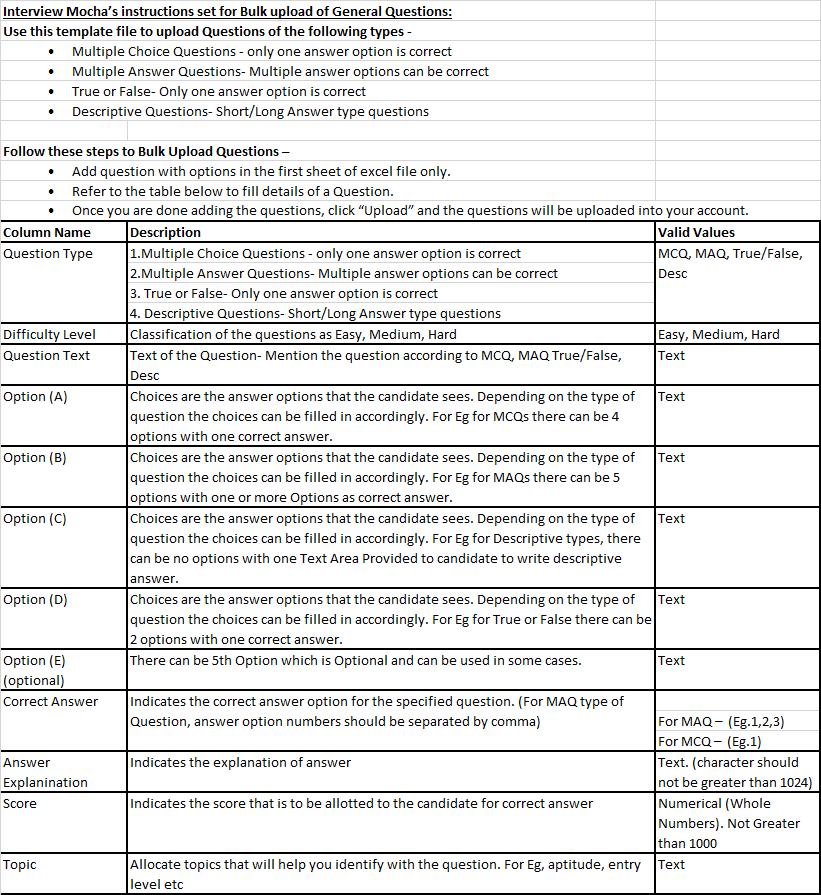
6. Fill in the question and the answer options
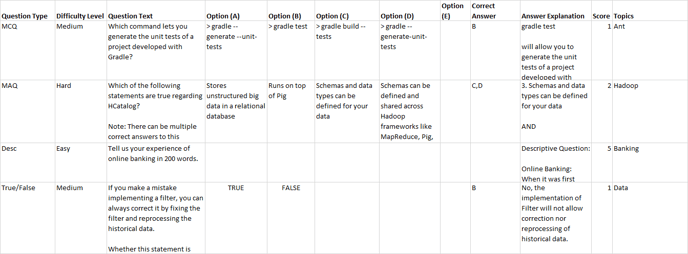
Question Type: MCQ, MAQ, Desc, True/False
Difficulty Level: Easy, Medium, Hard
Provide the answer options and the correct option for MCQ, MAQ, and True/False questions
Enter the score, the answer explanation, if any, and the topics.
Save the excel file on your computer/laptop.
7. Click Upload Questions from Excel -> select the Excel file -> Click Open
8. The file will be uploaded
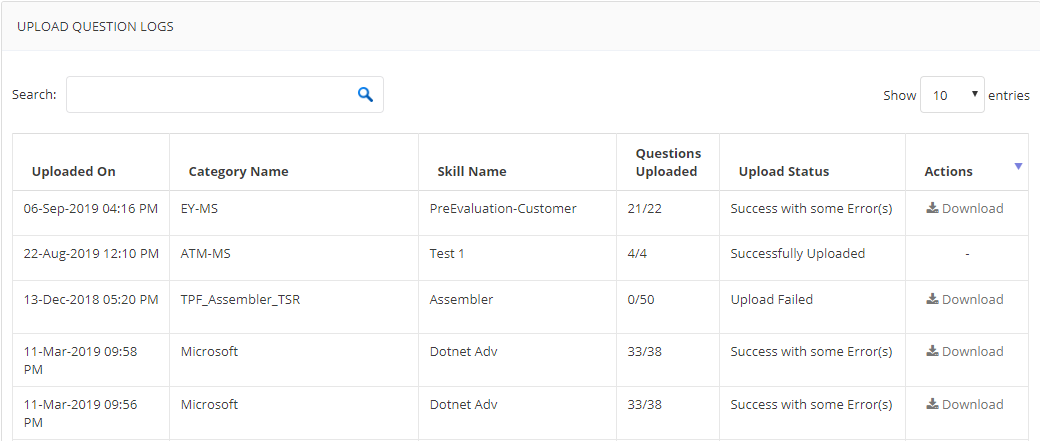
The upload question log will give details about the upload.
| Successfully Uploaded | All questions were uploaded successfully. |
| Upload Failed | None of the questions are uploaded. |
| Success with some errors | Only some questions are uploaded. |
Click Download in the Actions column and view why specific questions that did not upload for "success with some errors." You can rectify and upload them again. When you re-upload, only the questions that did not upload earlier are added to My Questions.
You can use these questions in your assessments.
For any queries, mail us at support@imocha.io.