Know how to customize Performance Categories.
iMocha allows you to customize the Performance Category for all assessments. Get rid of the Pass/Fail grading and customize Performance Category for better evaluation.
Performance Category in assessments involve classifying candidates based on their level of achievement in a specific area. They provide an objective way to assess and compare performance using predefined criteria for evaluating skills.
As a test administrator, you can create/edit various Performance Categories, select the cut off for each category, and view them in reports.
To set the Performance Category at Global Level:
Users with super admin or admin access can customize settings at the global level.
To customize the Performance Category at the Global Level follow the below steps:
- Go to Settings > Global Settings > Master Settings - Test.
- Select Report Settings.
- Customize the Performance Category or use the default categories. You can have up to 6 performance categories.
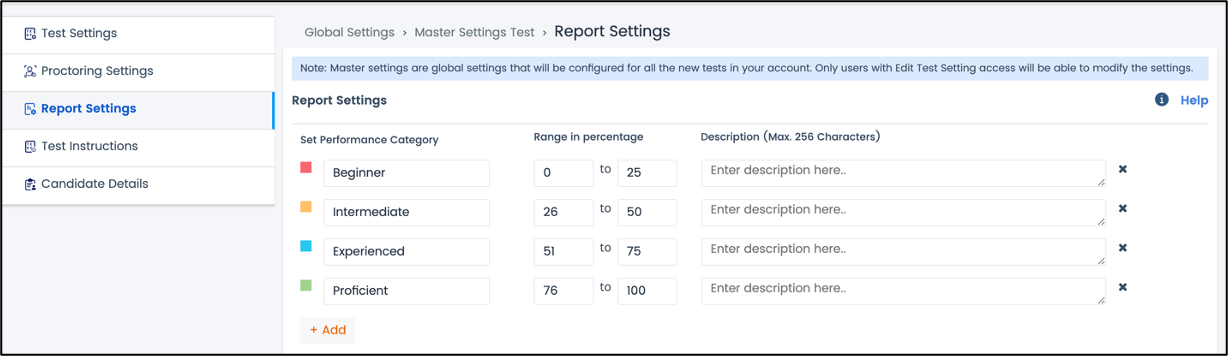
- Click Save.
To set the Performance Category at Test level:
Users with access to Edit Test settings can change the settings at the test level.
To customize the Performance Category at the Test Level follow the below steps:
- Go to My Tests > Test Name > Test Settings
- Select Report Settings
- Customize the Performance Category or use the default categories. You can have up to 6 performance categories.
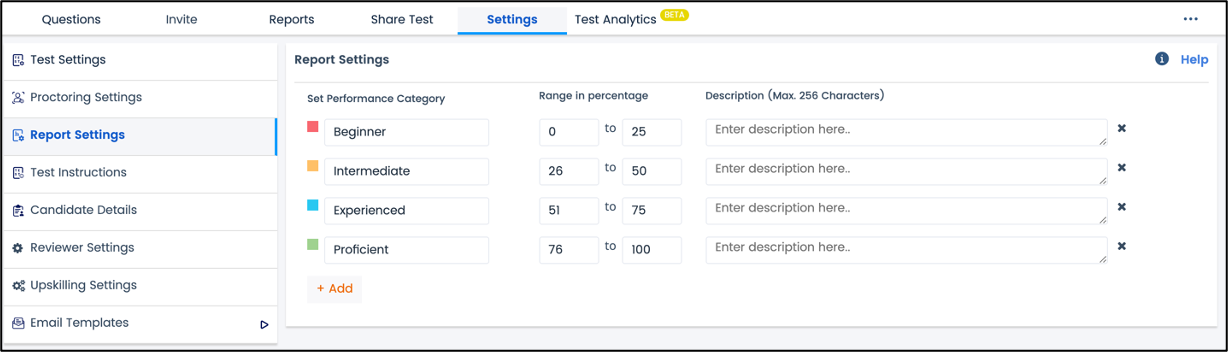
- Click Save.
For a new Test added or created, the four default performance categories are displayed.
You can change them in the Report Settings section on the Test Settings tab. You can add up to 6 performance categories.
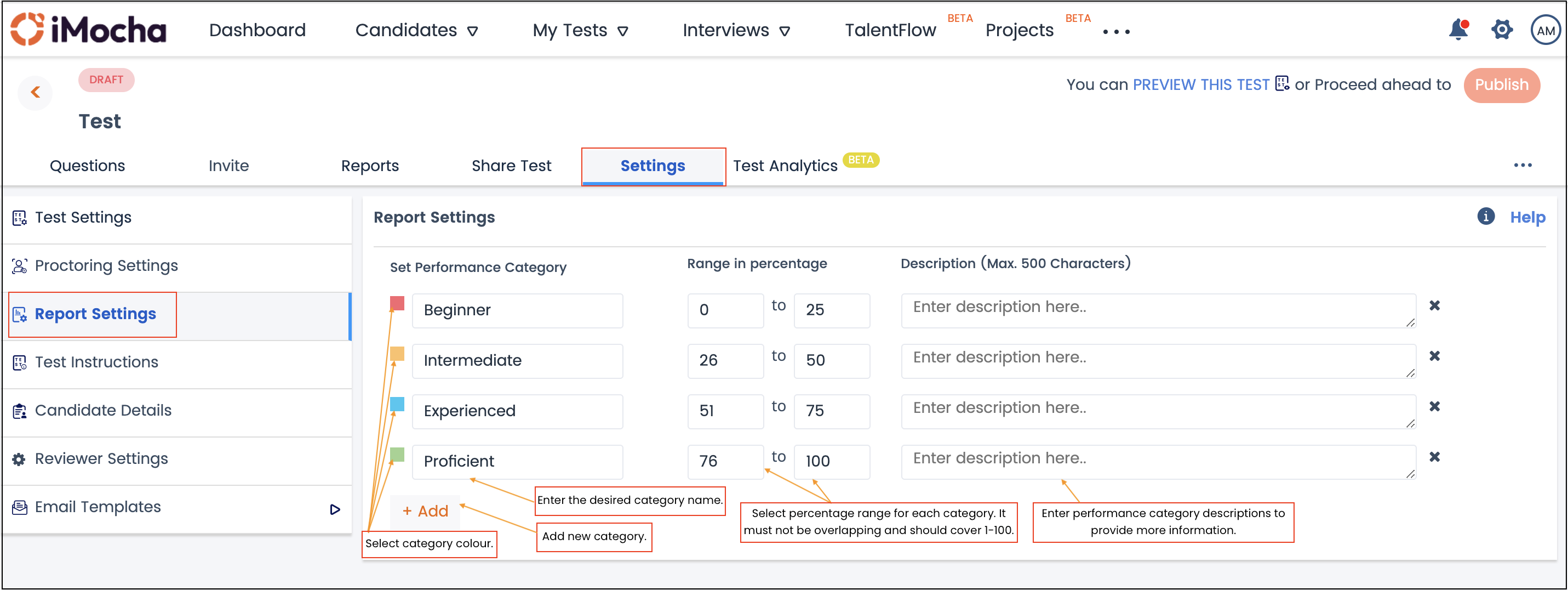
You can customize the Performance Category according to your organization's standard or to match the requirements of the specific test.
The Performance Category description helps to add additional information and context about the performance category in the candidate's report.
The below image provides an example of a customized Performance Category:
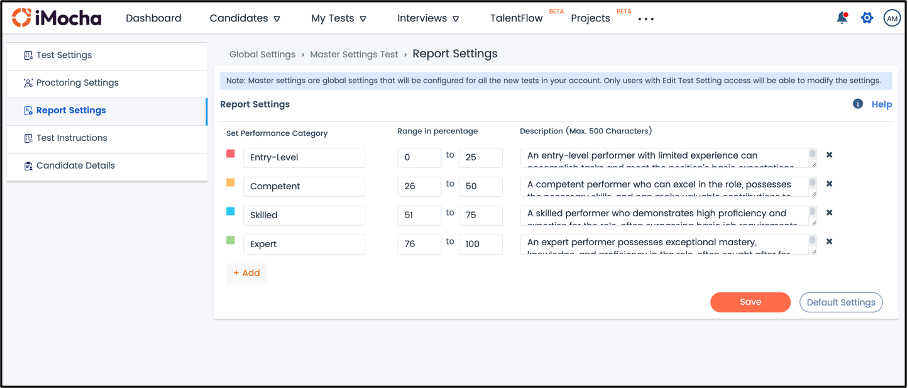
Here is the glimpse of the candidates report with the customized Performance Category!
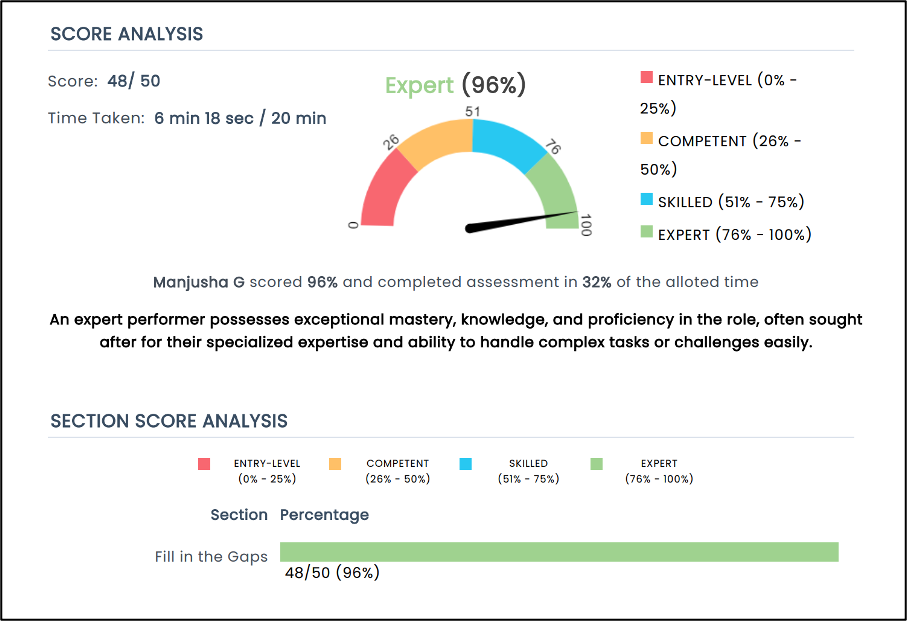
Notes:
1. Two categories cannot have the same color or name.
2. Two categories cannot have overlapping percentage ranges. e.g. 0-50 & 50 -100.
3. The percentage range must be from 0-100. e.g. category 1) 0-50, category 2) 51-100.
4. Default settings are iMocha's settings, which can be used as it is or customized.
5. You can set a minimum of 1 and a maximum of 6 categories
6. Once categories are saved, the changes will reflect in all past and present reports of the selected test.
7. If the test is shared with another user, any changes made to the performance categories will reflect in all reports.
8. Set scoring categories will be reflected in your API integration as well.
For any queries, mail us at support@imocha.io.