Know how you can modify and edit tests to suit your requirements.
There may be times when you want to edit Pre-Built Tests or the Tests created by you to suit the requirements. iMocha lets you edit the Pre-Built Tests and the Tests you created.
1. To edit a Test:
a. Click My Tests, and select the Test you want to edit
b. Click the Test Name you want to edit
The below window appears.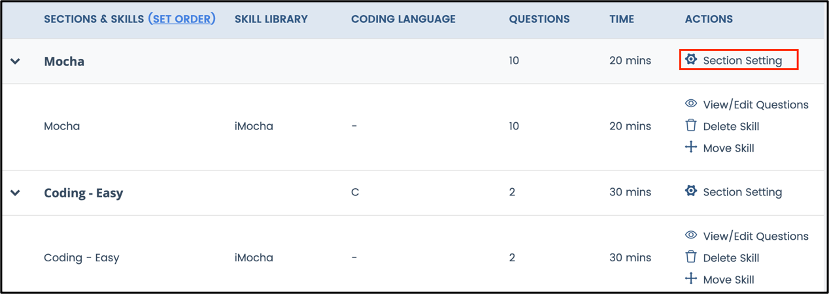
c. Click Section Setting. You can edit the Section Name and add or remove Negative Markings in the Test. Read Set Negative Marking in Test to know more.
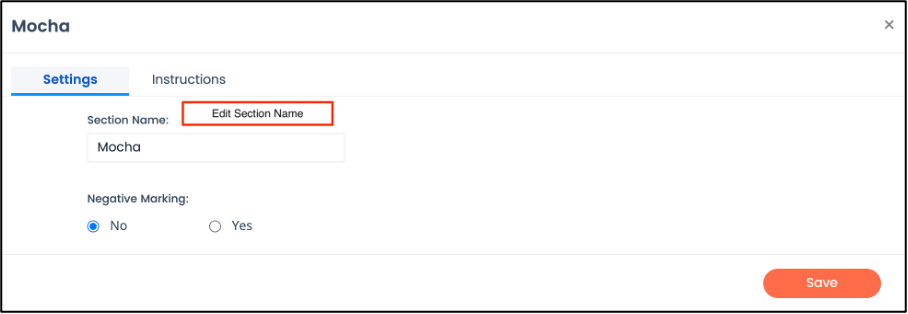
d. Click Save
e. Click the eye icon to View/Edit Questions
Note: To edit a Test, ensure the Test is in Draft mode. If the Test is Published, you can only view the questions.
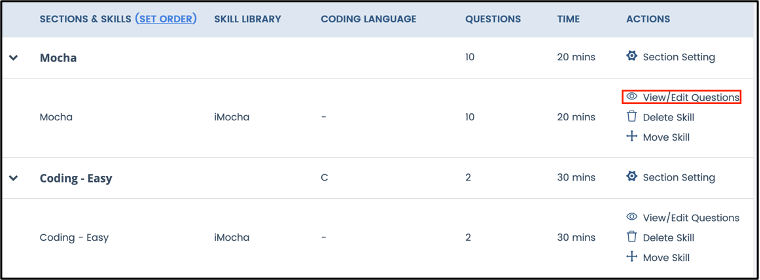
The below window with questions from the selected Skill appears. You can view a drop-down list with the total number of questions and the number of questions based on the difficulty level. A drop-down list with All Topics in the selected Skill is displayed. You can view each question's Assigned difficulty, Points, and Difficulty index. You can navigate page by page to view all the questions for the selected Skill.
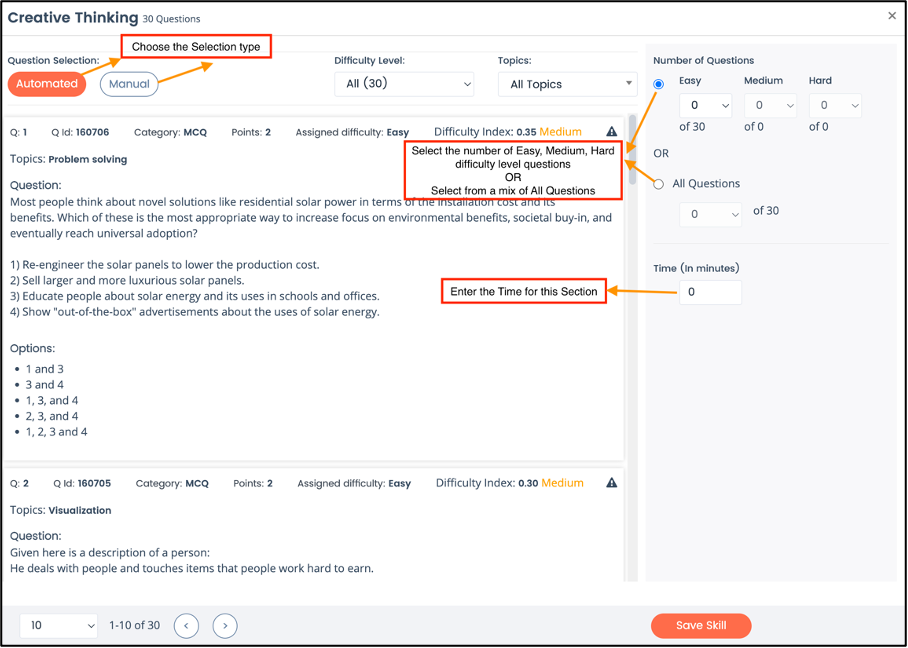
The Selection of Questions is of two types - Automated and Manual
Automated - If you choose Automated, the system will display all the questions in the Skill Library for the specified Skill. You can use the Number of Questions option to select the number of easy, medium, and hard questions based on their difficulty level or the All Questions option to select the number of questions you want to appear in the Test.
For Example: If you choose Creative Thinking as a Skill and there are 30 questions in the Skill Library under creative thinking, and you want to add 20 questions from creative thinking to the test, then there are two options either, In the Number of Questions option, you can select the number from the drop-down under easy, medium, and hard difficulty levels totaling up to 20 questions or in the All Questions option, you can select 20 from the drop-down.
After making any changes, click Save Skill for the changes to take effect.
Read Question Difficulty Level to know more.
Note: Check if the Randomization feature is enabled in Test Settings.
If Randomization is enabled and you choose 20 questions in the All Question option, any 20 random questions from the Skill Library will appear in the Test.
If Randomization is disabled and you choose 20 questions in the All Question option, the first 20 questions from the Skill Library will appear in the Test sequentially.
Manual - If you choose Manual, you can navigate across the pages to view and select or deselect the questions from the Skill Library. You can view each question individually and select the question that you want to add to the Test and deselect the question you want to remove from the Test. 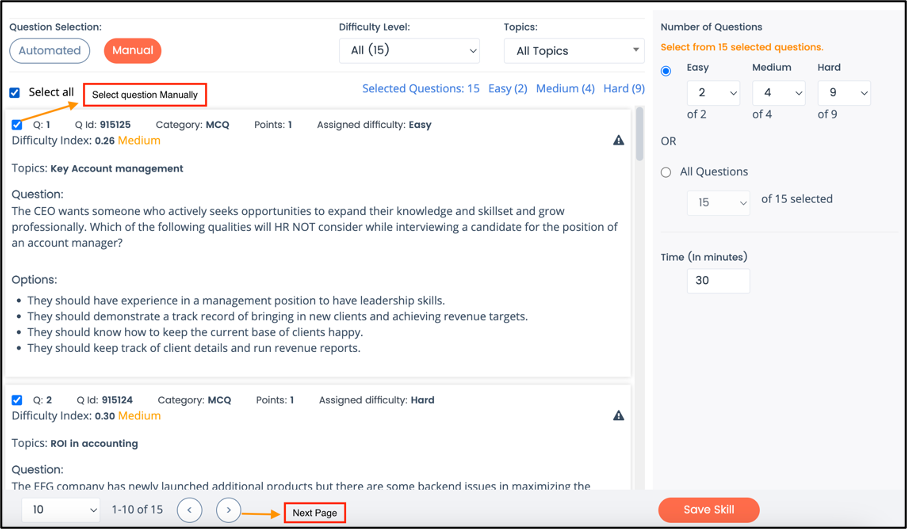
f. Click Selected Questions to review all the questions you have added to the Test
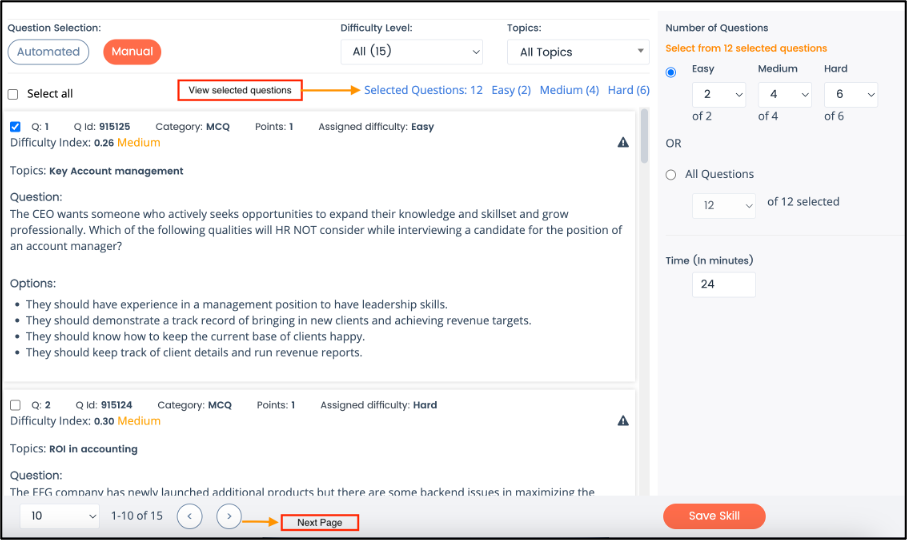
The below window with all the selected questions appears. You can scroll down to review all the selected questions which will appear in the Test. Also, you can deselect any question you want to remove from the Test. Click Back to go back to the Question Selection window.
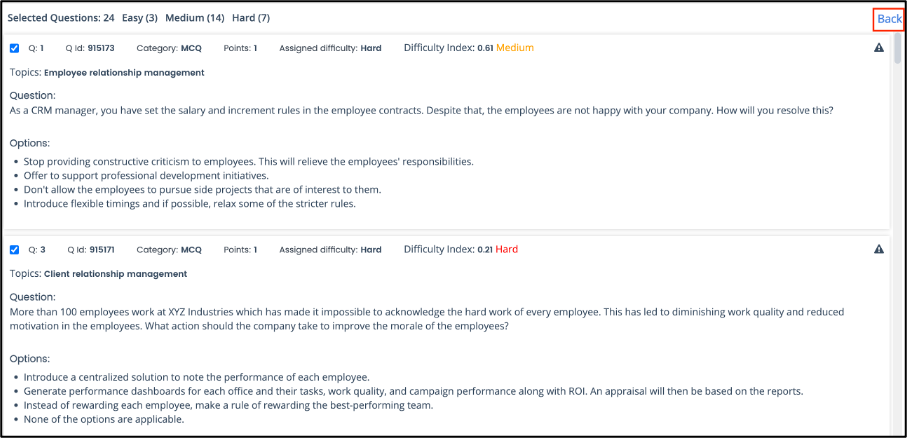
g. You can view all the questions on the Question Selection Page. Here also, you can select the questions you want to add to the Test or deselect the question you want to remove from the Test. Click Save Skill after you finalize the selection of questions.
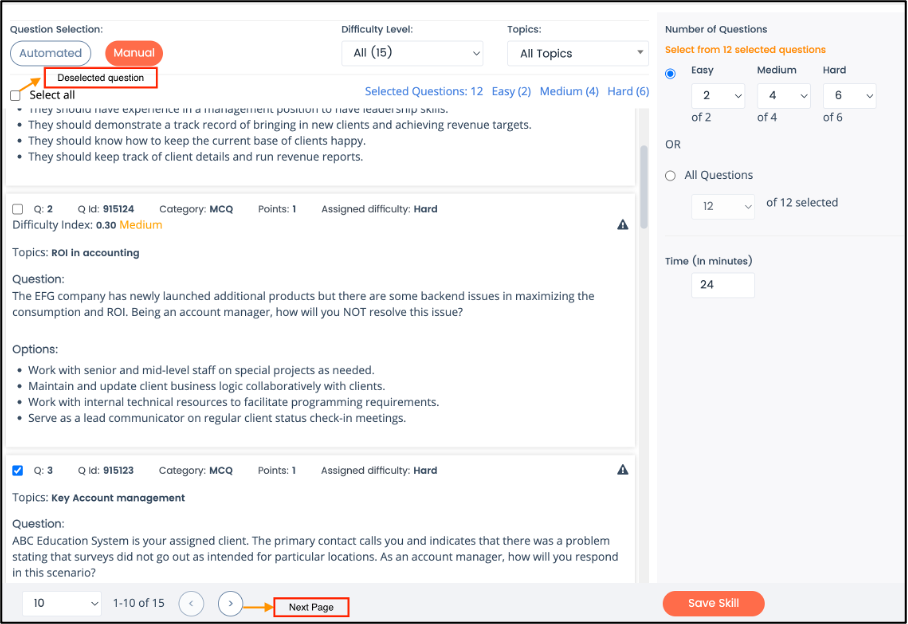
Note: Deselected questions are displayed but cannot be included after the Test is published.
2. On My Test page, to Delete a Skill:
a. Click Delete Skill corresponding to the Skill on the Test Name page.
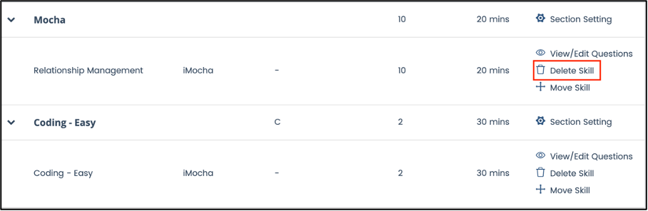
3. On My Test page, to add a new Skill:
a. Click My Tests, and select the Test to add the Skill
b. Click Add Skill, the below window appears
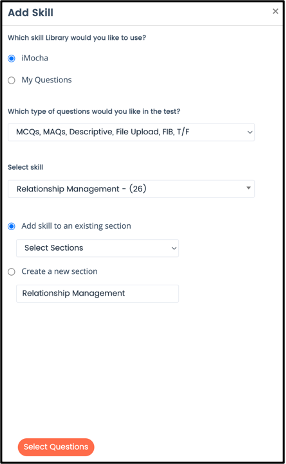
c. Select iMocha to add a Skill from the Skill Library, or select My Questions to add Skills uploaded by you
Note: By default, the Skill Library selected is iMocha. To select questions uploaded by you, select My Questions. Ensure to add questions using the My Questions tab.
d. Click the drop-down menu to select the type of questions and the skill
e. Choose the Add skill to an existing section or Create a new section
f. Click Select Questions and follow the same procedure listed under How to edit Tests
Frequently Asked Questions
- If I make any changes but forget to click Save, will it be auto-saved?
Please click Save Skill after any change. - How do I merge sections?
If you want to add two or more Skill sets to a single Section, you can select the same Section names from the drop-down list while adding the Skill to the Test. However, you cannot merge two already existing Sections. - How will it affect my selection if I have enabled the Randomization of questions in Test settings?
For Automated selection- The system will display the selected number of questions from the Skill Library that will appear non-sequentially.
For Manual selection- The questions selected by you from the Skill Library will appear non-sequentially. - What happens if I choose iMocha and Coding Questions?
The Coding Questions from the iMocha Skill Library will be displayed. - What happens if I choose My Questions and Coding Questions?
The Coding Questions uploaded by you will be displayed. Ensure to add questions using the My Questions tab.
Related articles
For any queries, mail us at support@imocha.io.