- Help Center | iMocha
- iMocha Upskill
-
Getting Started - Account Settings
-
Managing Users & Role - Based Access Control
-
Creating Tests
-
Configuring the Test Settings
-
Inviting Candidates
-
Viewing Reports & Analytics
-
AI-enabled Proctoring
-
Live Interviews
-
iMocha Projects
-
Configuring ATS Integrations
-
Talent Management
-
Talent
-
User FAQs
-
Candidate FAQs
-
iMocha Upskill
-
iMocha Test Platform
-
iMochaMobile
-
Password Policy
-
TalentFlow
How to set performance categories in MochaUpskill portal?
Customize the performance categories and badges
iMocha allows you to customize the performance categories for all assessments.
As a test administrator, you can create/edit various performance categories, select the badges and the parameters for skills strength and gap.
A. Setting Performance Category at an account level (For Super Admins and Admins)
1. Click Settings > Global Settings > Master Settings - Test
2. Select Report Settings
3. Customize the performance categories or use the default categories. You can have up to 6 performance categories.
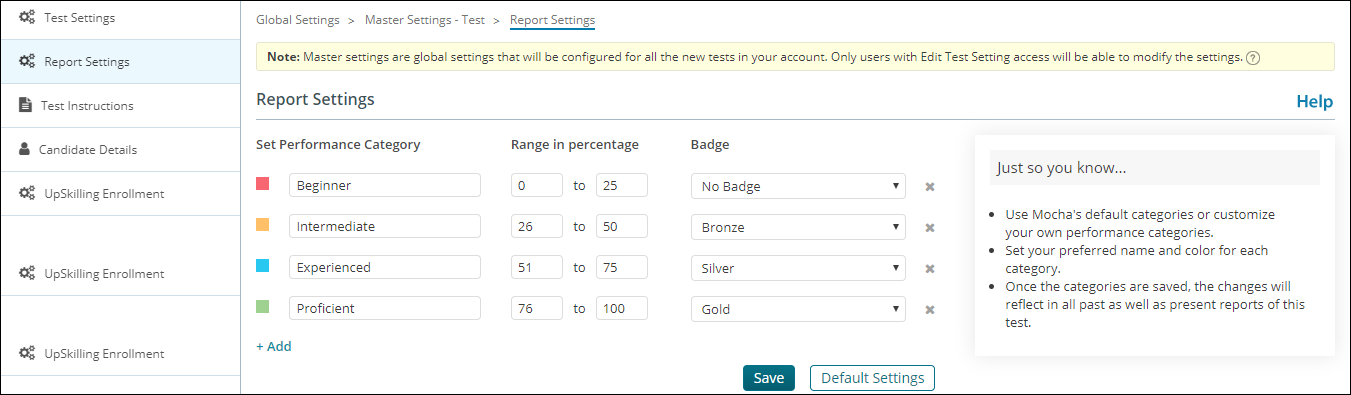
4. Select the badges for each category.
5. Set the skills parameter to identify strength and gap
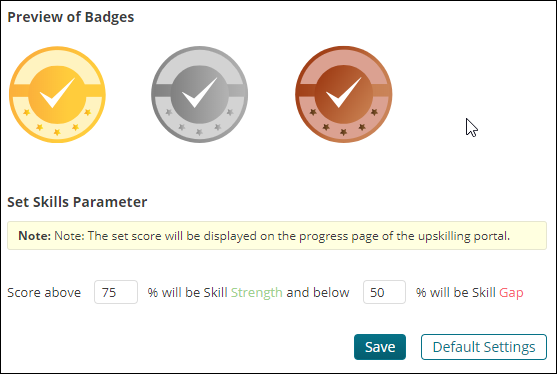
B. Setting the performance category at test level (Users with access to Edit Test settings can change the settings at the test level)
1. Select My Tests > Test Name > Test Settings
2. Select Report Settings
3. Customize the performance categories or use the default categories. You can have up to 6 performance categories.
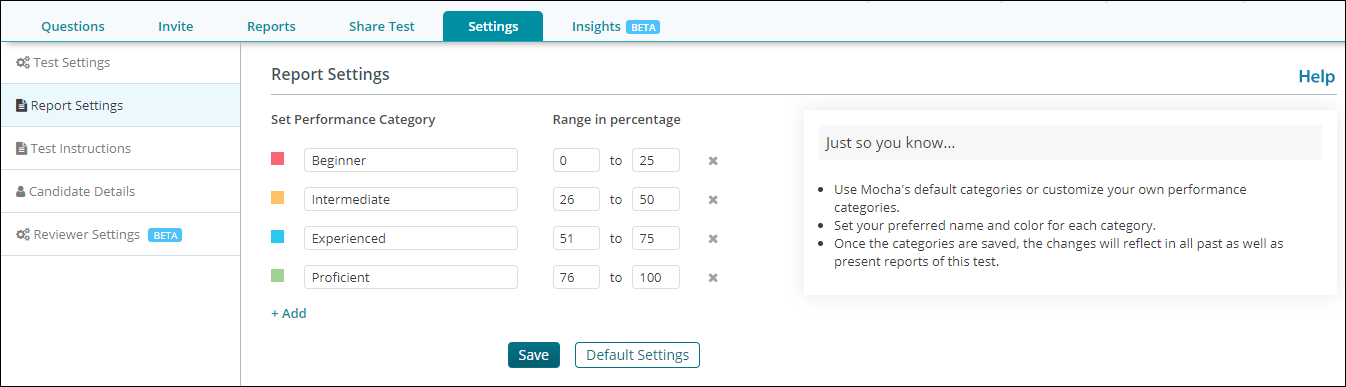
Note: Selection of badges and skills strength and gap parameter is unavailable at the test level.
In case of any queries, write to us at support@imocha.io