-
Getting Started - Account Settings
-
Managing Users & Role - Based Access Control
-
Creating Tests
-
Configuring the Test Settings
-
Inviting Candidates
-
Viewing Reports & Analytics
-
AI-enabled Proctoring
-
Live Interviews
-
iMocha Projects
-
Configuring ATS Integrations
-
Talent Management
-
Talent
-
User FAQs
-
Candidate FAQs
-
iMocha Upskill
-
iMocha Test Platform
-
iMochaMobile
-
Password Policy
-
TalentFlow
How to use candidate comparative reports?
Know how to compare Candidates Reports to make data-driven decisions.
Comparative Reports help you choose the best among a pool of candidates who appeared for a particular test. You can select up to three candidates to compare. The candidate with the best percentage is stamped as iMocha Recommendation.
The two ways to get Comparative Reports:
- To compare and view Reports via Analytics
- To compare and view Reports via Reports
- Go to Analytics ->Comparative Reports
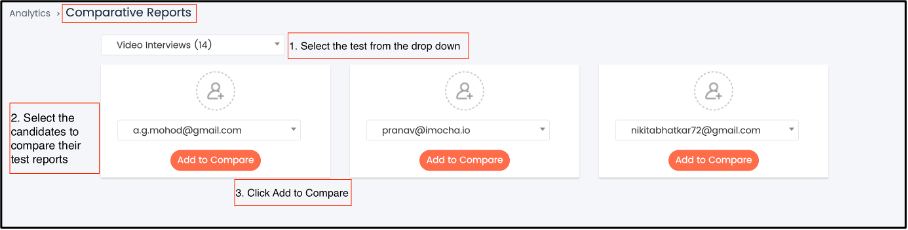
- You will get the Comparative Results with the iMocha Recommendation.
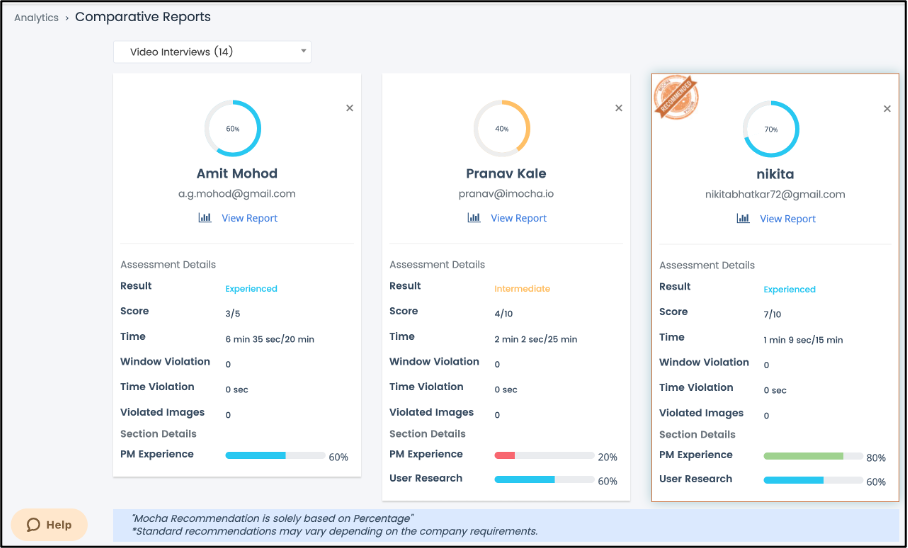
- Select the test from My Tests -> Reports
- Click the Add to Compare icon, under Actions column
You can compare up to three candidates at a time. After selecting the candidates, click Compare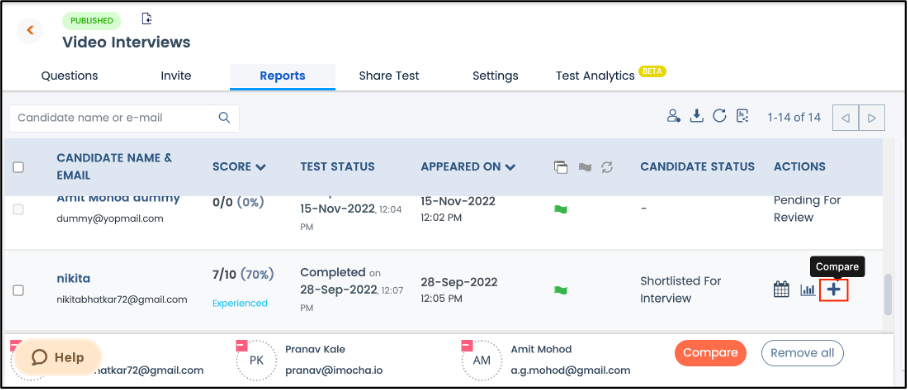
You will get the Comparative Results with the iMocha Recommendation.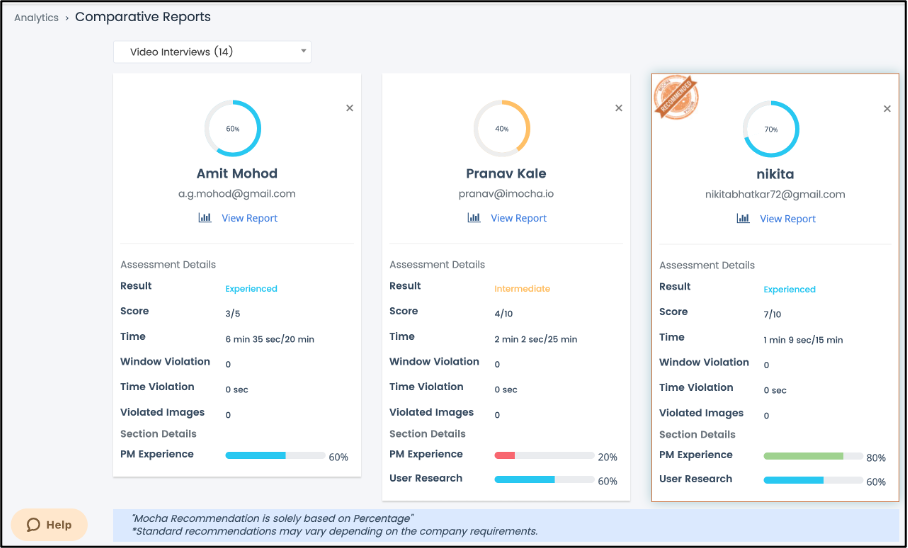
For any queries, mail us at support@imocha.io.