- Help Center | iMocha
- Configuring ATS Integrations
-
Getting Started - Account Settings
-
Managing Users & Role - Based Access Control
-
Creating Tests
-
Configuring the Test Settings
-
Inviting Candidates
-
Viewing Reports & Analytics
-
AI-enabled Proctoring
-
Live Interviews
-
iMocha Projects
-
Configuring ATS Integrations
-
Talent Management
-
Talent
-
User FAQs
-
Candidate FAQs
-
iMocha Upskill
-
iMocha Test Platform
-
iMochaMobile
-
Password Policy
-
TalentFlow
How to use iMocha in Bullhorn after integration
Know how to use iMocha in the Bullhorn integration
Once you have integrated iMocha with Bullhorn, you can use iMocha's assessments to filter candidates. To know how to integrate, read this article, 1-Click integration with Bullhorn.
To invite candidates for assessments.
1) Log in to Bullhorn
2) Click Menu -> Candidates; a list of candidates will be displayed
3) Log in to iMocha
4) Click My Tests (If you have not added the desired test to your account, you can search for it and add it to your My Tests account)
5) Click Invite Candidates
6) Enter the email address of the candidate and send the test invite (Note: The email address of the candidate should be the same as reflecting in Bullhorn)
7) Once the assessment is completed, you can view the score in Bullhorn, under notes for that particular candidate
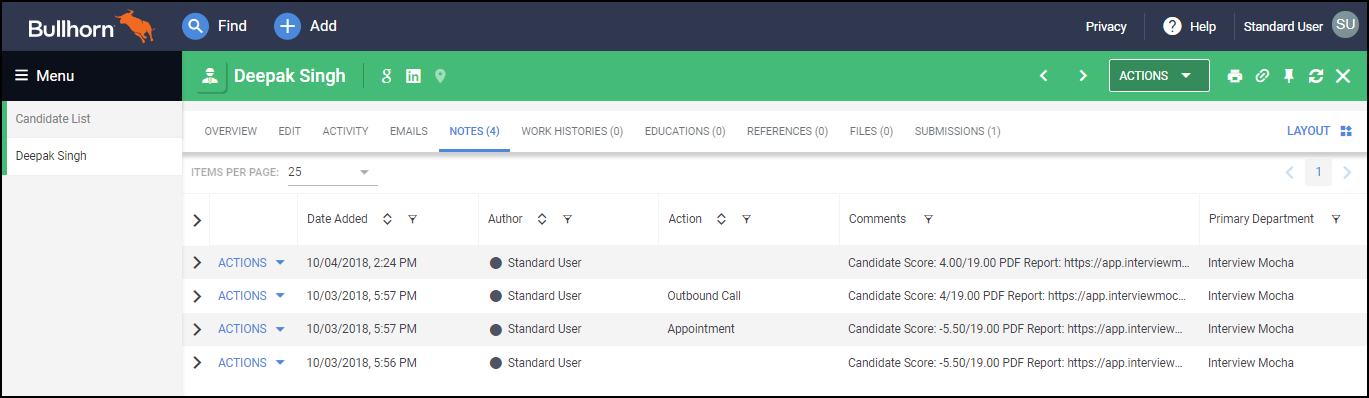
8) You can view the full report in iMocha, under Reports
In case of any issues, reach out at support@imocha.io