- Help Center | iMocha
- Configuring ATS Integrations
-
Getting Started - Account Settings
-
Managing Users & Role - Based Access Control
-
Creating Tests
-
Configuring the Test Settings
-
Inviting Candidates
-
Viewing Reports & Analytics
-
AI-enabled Proctoring
-
Live Interviews
-
iMocha Projects
-
Configuring ATS Integrations
-
Talent Management
-
Talent
-
User FAQs
-
Candidate FAQs
-
iMocha Upskill
-
iMocha Test Platform
-
iMochaMobile
-
Password Policy
-
TalentFlow
iMocha + Bullhorn 1-Click Integration
Leverage the power of Bullhorn and iMocha with 1-Click integration
To activate 1-Click Integration with Bullhorn
1) Log in to your iMocha account
2) Under Settings, click Integrations
3) Click 1-Click Integration under Bullhorn
4) Click Configure
5) On the page that opens, click Authorize
This will take you to the Bullhorn login page, wherein you have to log in with your credentials. Once this is done, you will be automatically redirected to the iMocha page.
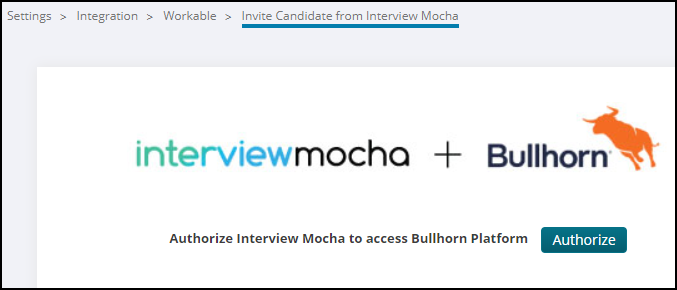
6) Once you are redirected to the iMocha page, select the user from the drop-down list
7) Click Activate
In case of any issues, you can reach out at support@imocha.io.
Also, read How to use iMocha in Bullhorn after integration.