- Help Center | iMocha
- Creating Tests
- Managing Your Tests
-
Getting Started - Account Settings
-
Managing Users & Role - Based Access Control
-
Creating Tests
-
Configuring the Test Settings
-
Inviting Candidates
-
Viewing Reports & Analytics
-
AI-enabled Proctoring
-
Live Interviews
-
iMocha Projects
-
Configuring ATS Integrations
-
Talent Management
-
Talent
-
User FAQs
-
Candidate FAQs
-
iMocha Upskill
-
iMocha Test Platform
-
iMochaMobile
-
Password Policy
-
TalentFlow
What are test labels and how to use them?
Know how to organize your tests by adding labels.
Test labels are a great way of grouping tests that have similar skill sets. Test labels are tags or topics that can be added to a test. You can add multiple labels to a single test.
Let's explore how to do it.
Creating the Test Labels:
- Log on to your account.
- Click Settings -> Global Settings -> Test Labels.
- Click Create New Label.
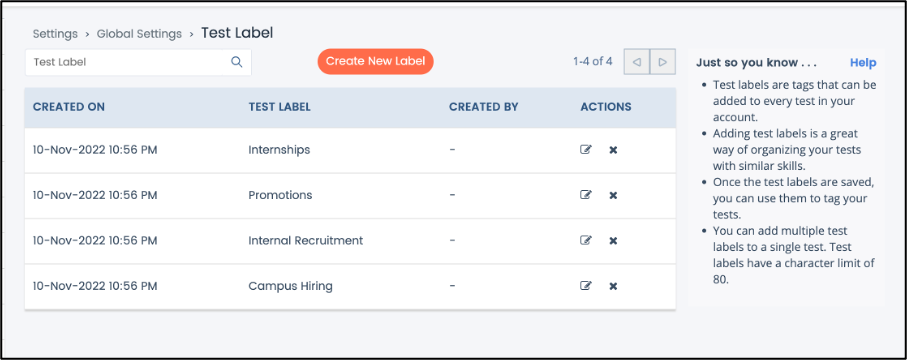
You can name the test label, for example, aptitude, Java, English Proficiency, etc. The test label should not exceed 25 characters. - Name the Test label and click Save.
These test labels can then be used to tag your tests. You can even edit or delete the test labels.
Adding labels to your test:
- Click My Tests and select the Tests you want to add labels.
This can be done by clicking on the check box next to the test.
Note: You can select multiple tests and add more than one label to a test. - Click the
 Label icon.
Label icon. - Select the labels.
- Click Apply
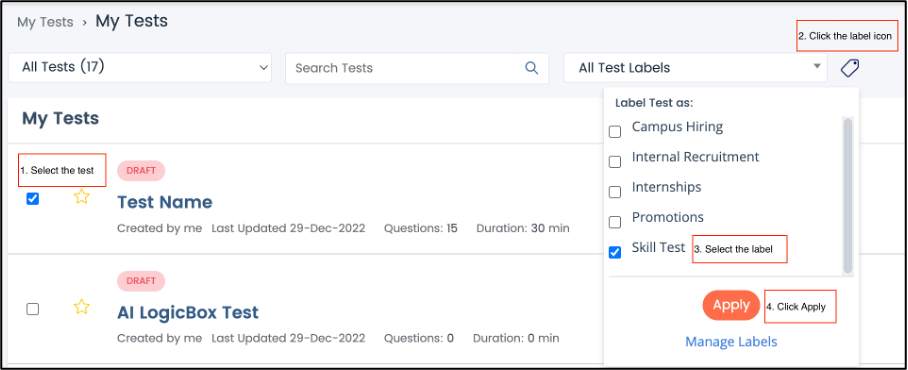
- The tests will reflect the selected tag.
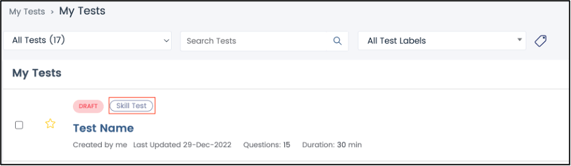
You can tag multiple labels to tests.
Use the filter bar to filter the tests as per the labels tagged. To view tests that do not have any labels, select the filter Unlabelled Tests from the drop-down.
Watch the below video to know more.
For any queries, mail us at support@imocha.io.