We have intuitive Analytics that can help you leverage the most from the iMocha solution.
The analytics page comes with a set of filters that will help you streamline your candidate and test data. You can now filter the data into four types:
- Comparative Reports
- Recruiter Performance Analytics
- Test Performance
- Candidate Feedback
- Invited Candidates
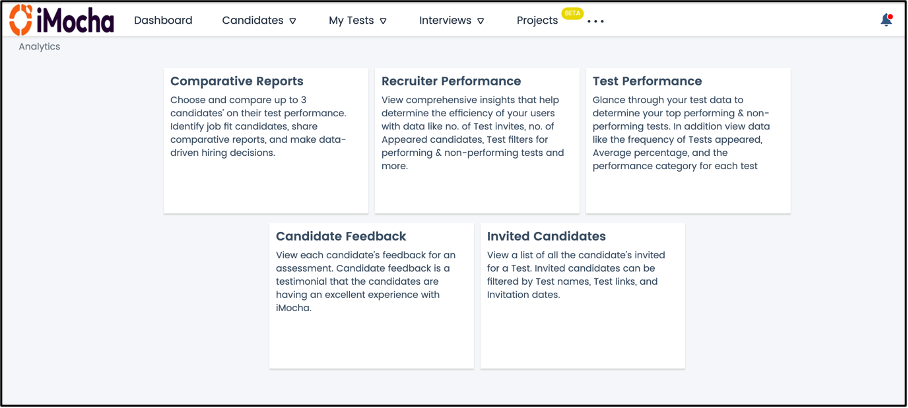
Note: Viewing access to the Analytics page depends upon access levels granted to various user roles.
1. Comparative Reports
Comparative Reports help you choose the best among a pool of candidates who appear for a particular test. You can select up to 3 candidates to be compared. The candidate with the best percentage is stamped as iMocha Recommendation.
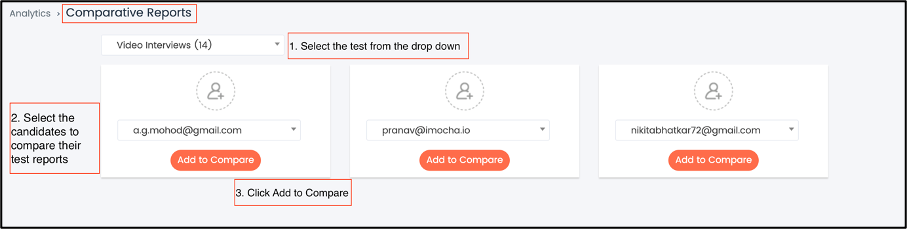
You will get the comparative results with the iMocha Recommendation.
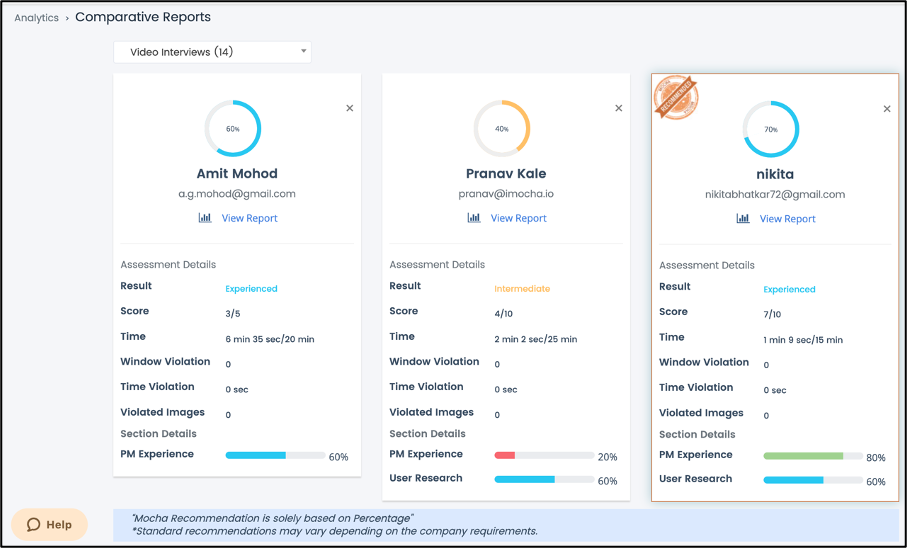
2. Recruiter Performance
View comprehensive insights that help determine your users' efficiency with data like number of Test invites, no. of Appeared candidates; Test completed ratio and more.
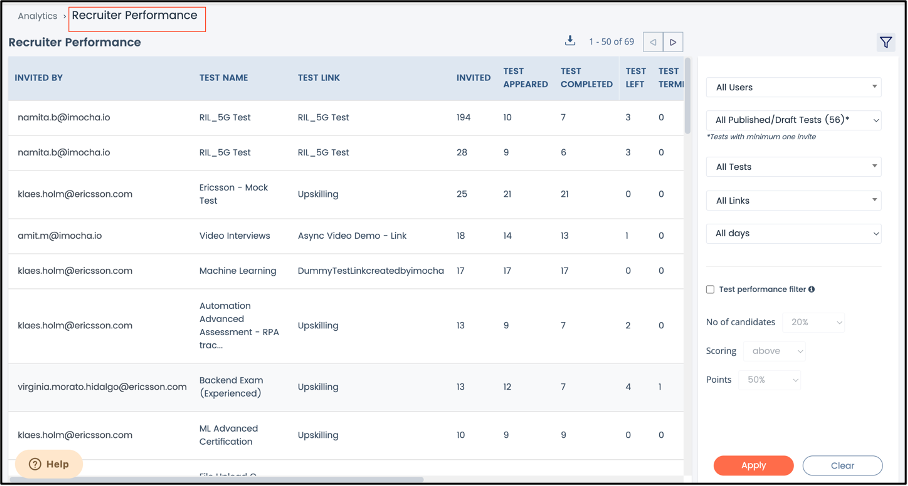
3. Test Performance
Test performance provides comprehensive insights into your Test data. You can view the frequency of tests that appeared, the Average test percentage, and the performing and non-performing tests.
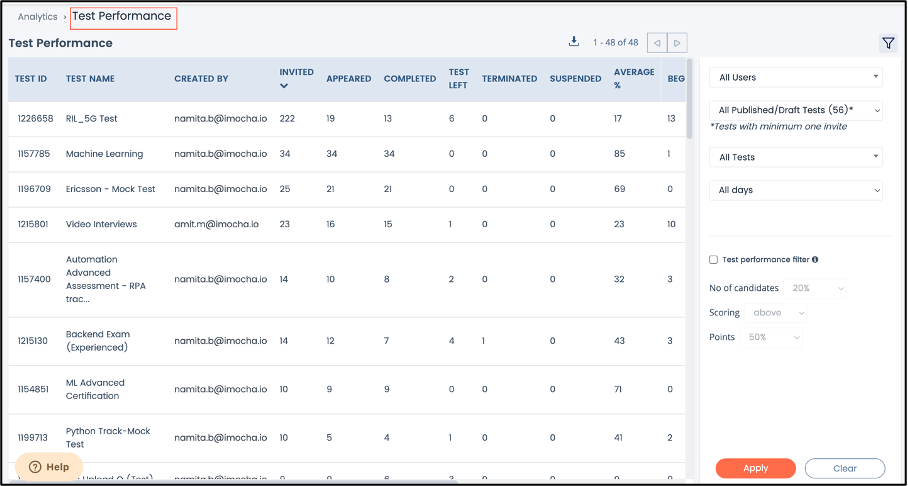
To view performing tests, use the filter.
In the below example, we have set the filter as 20% of candidates who have scored above 50%; this will display all the tests that meet this condition. These are your performing tests, that is, candidates are scoring well on these tests.
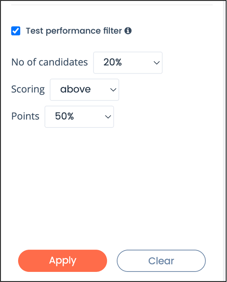
Similarly, to view non- performing tests, use the filters as
In the below example, we have set the filter as 20% of candidates who have scored below 50%; this will display all the tests that meet this condition. These are your non-performing tests, that is, candidates are not scoring well on these tests.
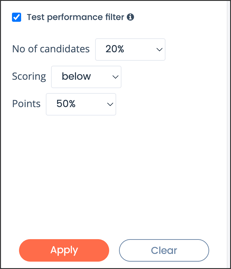
You can customize the filters as per your requirements.
4. Candidate Feedback
You can view the candidate feedback for all the assessments. You can use the filters to view data for specific tests, users, or experience meters- Great, Neutral, Unhappy.
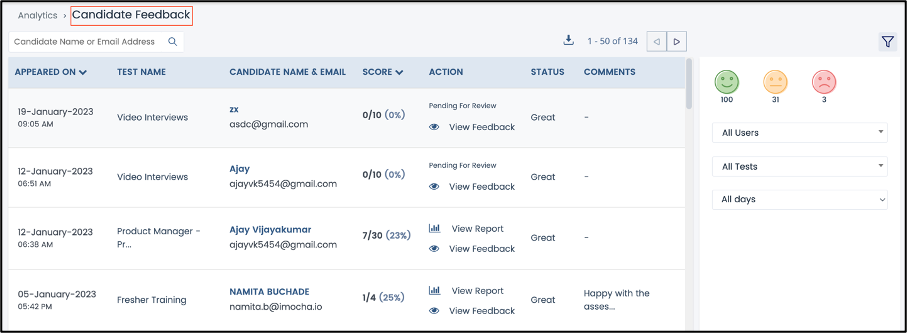
5. Invited Candidates
If you need to see the data for the invited candidates for a particular test or all tests for a specific period, you can use this filter. The test status can be further filtered based on invited candidates that have completed the test, test in progress, or terminated tests.
To filter data for invited candidates:
- Enter the Candidate email address in the search box to get the data for that particular candidate.
- You can also use the filters to narrow down your search further.
To use filters, click the filter icon.
The below filters are available.
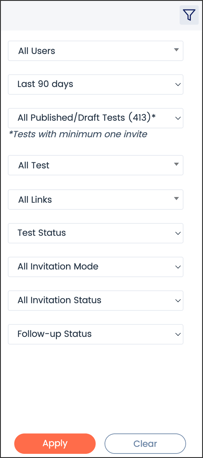
The filters:
i. Select All Tests or a Test from the drop-downii. Select the Test Link
iii. Select the Test Status (Completed, In Progress, Pending, Terminated, Test Left)
iv. Select the Invitation Mode - Email, Open URL, API
v. Click Apply
You may use permutations and combinations for the filters.
If you want to enter the candidate's name or email address, you can type in the search box.
For example, if you want to find out how many candidates were invited for the month of July, you can set the search filter accordingly.
Note: When you require the data for a particular period, the latest date will appear at the top, i.e., for data between August to September, the data of September will appear first.
If the candidate attempts it after the allotted time, the test status will reflect as the Test link expired in a time-bound test.
For any queries, mail us at support@imocha.io.